Updated: Apr 24
In today’s digital age, virtual meetings have become a fundamental part of our work and personal lives. Google Meet, a popular video conferencing tool, is widely used for meetings, webinars, and online collaborations.
One valuable feature of Google Meet is the ability to record your meetings for later reference or sharing with others. But have you ever wondered where those recordings go once you hit the “Stop recording” button? Let’s explore the journey of Google Meet recordings and how you can access and manage them.
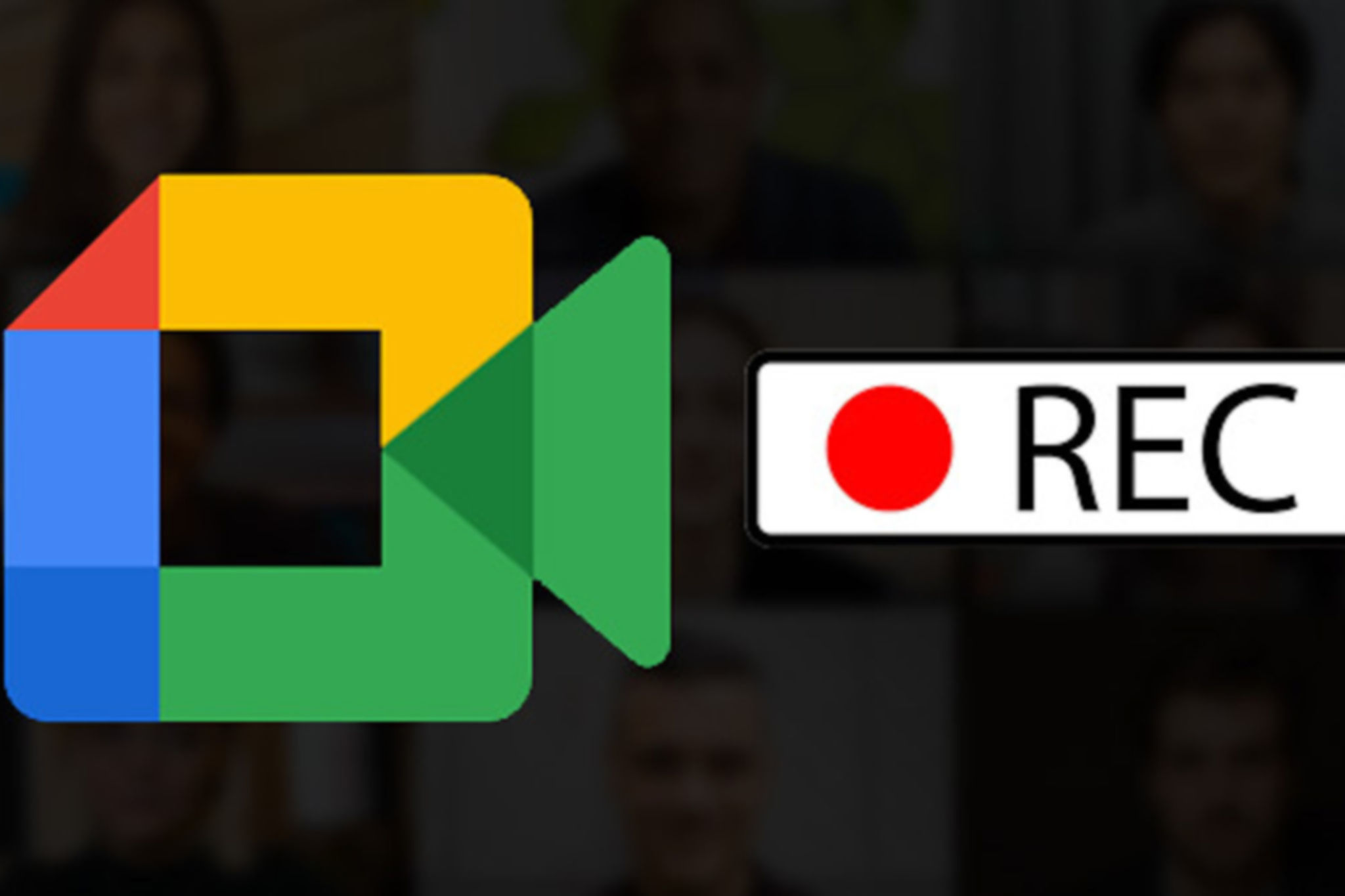
The Basics of Google Meet Recordings
Before we delve into the destination of your Google Meet recordings, it’s essential to understand how to create one. When you’re in a Google Meet session, the host (or someone with recording privileges) can start recording the meeting by clicking on the “More options” (three vertical dots) button and selecting “Record meeting.”
Once the recording begins, you’ll see a notification at the top of the screen, indicating that the meeting is being recorded. All participants will be aware that the meeting is being recorded, as this is usually a legal requirement in many regions.
Where Do They Go?
Google Meet recordings are automatically saved to Google Drive, Google’s cloud storage service. This is convenient for several reasons.
Storing recordings in Google Drive makes them easily accessible from any device with an internet connection. Whether you want to review the meeting on your computer, tablet, or smartphone, you can do so by logging into your Google account.
Google Drive offers robust security features to protect your recordings. Only those with the appropriate permissions can access the files, which can help maintain the confidentiality of your meeting content.
Google provides ample storage space in Google Drive, and you can even purchase additional storage if needed. This ensures that your recordings have a safe and secure home without cluttering your local storage.
Google Drive allows you to share your recordings with others easily. You can share them with specific individuals or make them accessible to anyone with a link, depending on your preferences.
Google Drive offers organizational tools such as folders and labels, making it simple to keep your recordings neatly categorized.

Accessing Your Google Meet Recordings
Accessing your Google Meet recordings is straightforward
Open your web browser and go to Google Drive (drive.google.com).
Sign in with the Google account you used for the Google Meet session.
Your recordings will typically be found in the “Meet Recordings” folder, unless you’ve chosen to save them elsewhere. Click on the folder to access your recordings.
To play a recording, simply click on it. You can also right-click to get sharing options, allowing you to share the recording with others.
Remember that Google Meet recordings are saved in the format of a video file. You can play them directly in your browser or download them to your device if needed.
Managing Your Google Meet Recordings
As your collection of Google Meet recordings grows, you might want to manage them effectively:
Use folders and labels in Google Drive to keep your recordings organized by date, project, or topic.
To free up space and maintain a tidy Google Drive, consider deleting old recordings that are no longer needed.
Be mindful of who you share your recordings with, especially if they contain sensitive or confidential information.
If you want to keep local copies of your recordings, download them from Google Drive to your computer.
In conclusion, Google Meet recordings are conveniently stored in Google Drive, making them accessible, secure, and easy to manage. Knowing where your recordings go and how to access them ensures that you can make the most of this valuable feature in your virtual meetings and collaborations. So, record away and keep those important moments at your fingertips!