Google Calendar is a handy tool that helps you stay organized by managing your appointments, events, and meetings. However, there are times when you need to cancel a meeting due to various reasons, such as a change in schedule or unforeseen circumstances.
In this article, we will walk you through the simple steps to cancel a meeting in Google Calendar. Whether you’re using it on your computer or mobile device, we’ve got you covered.
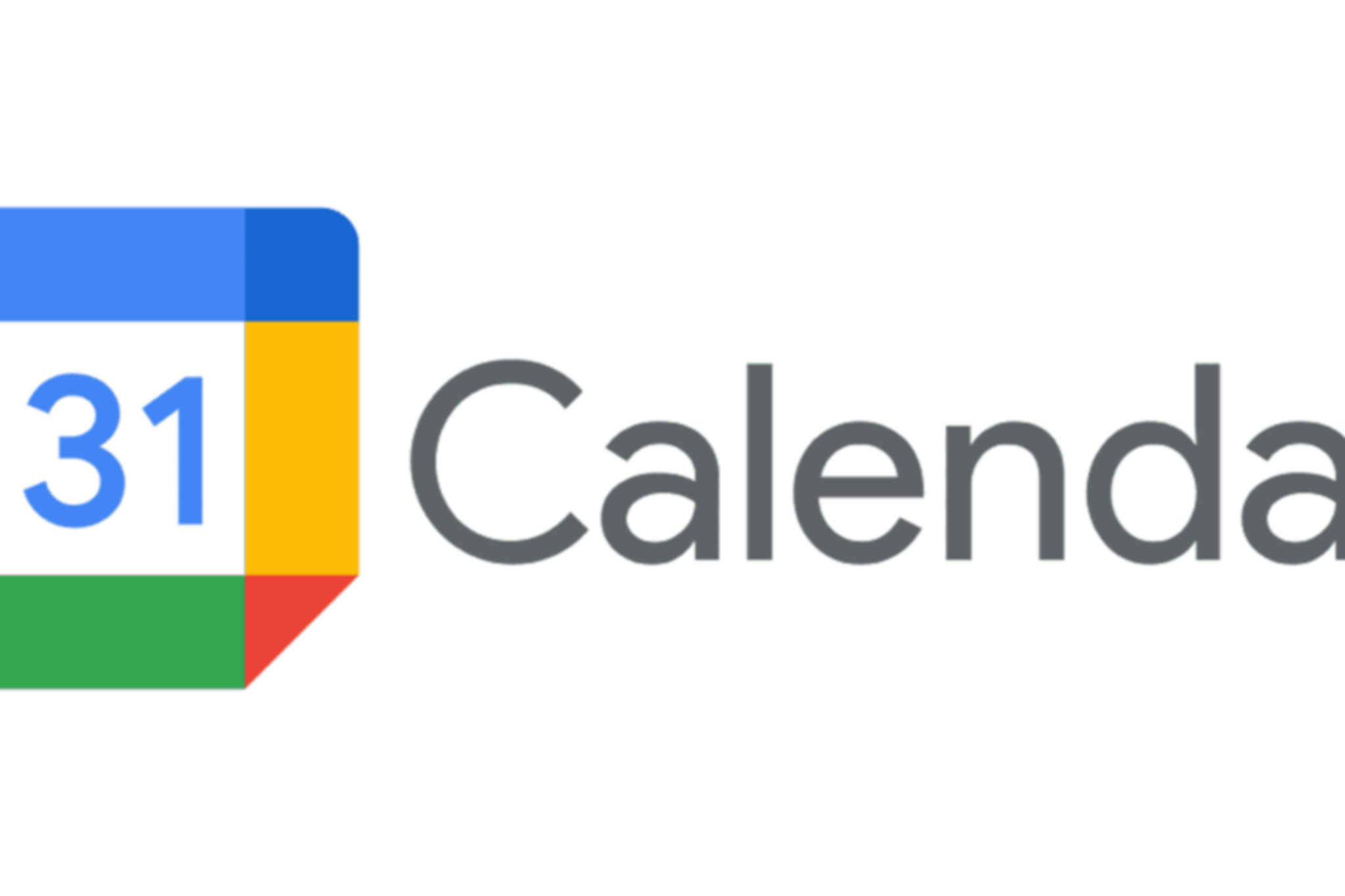
Step 1: Open Google Calendar
The first step in canceling a meeting is to open Google Calendar. You can access Google Calendar through your web browser on a computer or by using the Google Calendar app on your mobile device.
Open your web browser (Chrome, Firefox, Edge, etc.).
Go to the Google Calendar website (calendar.google.com).
Sign in to your Google account if you aren’t already logged in.
Open the Google Calendar app (you can download it from your device’s app store if you haven’t already).
Sign in to your Google account if you aren’t already logged in.
Step 2: Locate the Meeting
Once you have Google Calendar open, locate the meeting you want to cancel. Meetings are typically displayed as events on the calendar grid.
Click on the event/meeting you wish to cancel.
Tap on the event/meeting you want to cancel.

Step 3: Edit or Delete the Meeting
After selecting the meeting, you will have two options: edit or delete.
If you want to reschedule the meeting or make changes to it, click/tap on the “Edit” button (usually represented by a pencil icon).
Modify the event details as needed, such as the date, time, or location.
Click/tap “Save” to confirm the changes.

To cancel the meeting entirely, click/tap on the “Delete” button (usually represented by a trash can icon).
A confirmation prompt will appear asking if you are sure you want to delete the event. Confirm your choice.

Step 4: Notify Attendees (if applicable)
If the meeting you are canceling has attendees, you might want to notify them of the cancellation. Google Calendar provides an option to send an email notification to all attendees when you delete an event.
When you delete the event, check the box that says “Send email to guests” if you want to notify them.
Compose a message if desired, explaining the reason for the cancellation.
Click/tap “Save” or “Send” to complete the process.

Canceling a meeting in Google Calendar is a straightforward process that can be done in just a few steps. Whether you need to reschedule or completely remove an event from your calendar, Google Calendar offers the flexibility to accommodate your scheduling needs.
Remember to notify attendees if it’s an important meeting, and always keep your calendar organized to stay on top of your appointments and commitments. With these simple instructions, you’ll be able to manage your calendar like a pro!